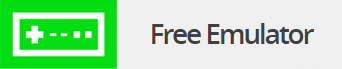Scroll down to learn many things from getting started with the basics to troubleshooting.
The BNSF Emulator
Log In
Click the button that says "Start Emulator" on the main page, then enter your user ID/password and click OK.
BNSF Emulator Startup Success
Proceed as if on a normal mainframe terminal or emulation session.
If you get a CICS login screen instead of the standard BNSF VTAM greeting, click the Clear button and type “cesf logoff” and press the “Enter” key to return to the normal greeting screen.
If you want to start additional Emulators, click the “New Default 3270 Session” button (visible in the browser screen) or select New from the Emulator File menu.
To quit the Emulator, log off the mainframe normally, then select Exit from the Emulator File menu, that’s it.
Printing
If you want to print the content of the emulator screen simply select Print Screen from the File menu. The system Print Dialog will appear and then proceed as you would in any program.
Alternative Printing Method
If the Print Screen menu item is disabled, you can do a screen shot by clicking the ‘Print Screen’ button and then Paste that image into any photo/image editing application that will print. This will have a black background which may be hard to read when printed and waste a lot of ink.
Computer System Requirements
The BNSF emulator needs a Java installation with Javascript-enabled
browser. These browsers are the minimum recommended:
Microsoft Internet Explorer 6.0 or greater
Mozilla Firefox 2.0 or greater
Java Virtual Machine: Latest Available from Sun Microsystems
Microsoft Internet Explorer for Mac OS
– For information on the IE browser for Apple/Macintosh:
1. Open your HD (or whatever your hard drive is named now)
2. Open the folder Applications (Mac OS 9)
3. Open the folder “Internet Explorer 5” from within the “Applications (Mac OS 9)” folder.
4. Launch Internet Explorer from within the “Internet Explorer 5” folder.
Your window layout should look similar to the screen shot and differ based on the version as version 5 is pretty old:
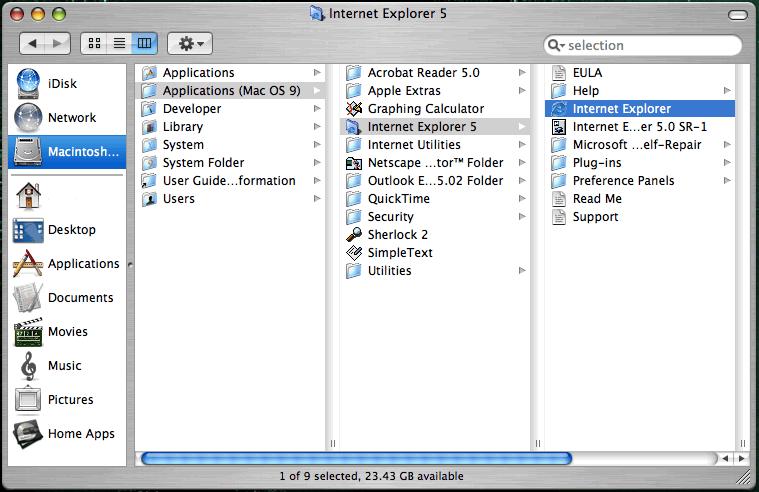
Most Common Problems & Solutions
1. What if I see “Burlington Northern Santa Fe Mainframe Emulation” but nothing changes or happens?
– You should check for any recent changes to your system. Then you should try the basics such as rebooting your machine, clearing your memory and disk cache, close the emulator, try reloading the browser, etc.
2. What should I do if I get redirected to the login page after inputting my username and password?
-This is usually an internet firewall issue so if you have one disable it and try again. If that’s not the case you are likely trying to access the BNSF Emulator from another location than bnsf.com/emu
3. I’m getting a red screen that says “Token Invalid” when loading the emulator, what’s the solution?
– Security for the emulator is only issued by the BNSF through a security/use token and you may have to check with them.
4. My BNSF Emulator loads and I have the 2370 button but not the actual emulator, what now?
– Try right clicking on the BNSF Railway 3270 software icon and maximize from the menu. It should now load full-size on the screen on your machine.
Potential Browser Problems & Solutions
Most of the issues you would run into that are browser-related can be solved by updating your current browser and/or installing a new one. The most common browsers today are Google Chrome, Mozilla Firefox, and Safari.
Problems Logging in & Solutions
1. Why isn’t my username and password working?
– Unique IDs are created for the different groups using the BNSF Mainframe Emulator. Both the username and password are case sensitive. If you are sure you’re typing your credentials in correctly you should try clearing your memory and disk cache, reloading the page and try again. In rare instances you may wish to reboot your computer or device.
2. Where can I get my special ID and password for my emulator?
– These credentials must be acquired by your supervisor. This is actually not the same as your mainframe ID and password. If you don’t know your ID or have forgotten it email the Mainframe Web Team at by clicking here.
3. My BNSF emulator applet launches but doesn’t accept my login info?
– If the applet loads then you should be able to access everything. Potentially your access or password has been revoked and/or changed.
General Problems & Our Solutions
1. Where are all of the PF key buttons that should be on the emulator?
– Some monitors don’t display the PF key buttons and some may not show all of the data on the page. Try decreasing the font size to see if more data shows up but this is uncommon with the screen resolution of today’s monitors.
2. Why aren’t my settings saved when I open another mainframe emulator?
– When you make changes to your emulator’s settings, you have to Save User Settings on the File menu in the program. This process saves your settings to your local computer.
3. Can I print my screen display from the emulator?
– Simply select Print from the File menu and follow the prompts in the “Print Dialog” window.
4. How do I prevent my emulator from freezing up and not accept input?
– Try clicking the Reset button on the click pad of the emulator window to reload the program.
Help From the BNSF TSOC
Call the TSOC toll-free at 1-800-HELP649 or, if internally, at 593-4357. Contact them if there is a system outage or if you are having other mainframe problems that you can’t find a solution for here. Contact them if the applet loads a red bar that says .OC://WebConnect server has disconnected client. as this likely means that there is a system outage indeed. You will also want to contact them if you get the error message .PSC4.
Prepare the following required information to accelerate the support process:
Name
Contact Phone Number
Problem Description
Error Messages
ISP Name & Phone Number
Name & Version of Your Internet Browser
Computer/Device Operating System
Date & Time Attempting to use the BNSF Mainframe Emulator
Android & iOS Mainframe Emulator Access
It’s been reported that an app available in the Google Play Market call “VirtualPC” allows you use the BNSF Emulator and similar on your Android and iPhone/iPad phones and tablets with the Cloud Browser. It is reasonably priced and many people are saying great things about it. After installing it you may have to do any or all of the following:
- Like it on facebook and/or follow them on twitter to enable the java beta.
- Open chrome or firefox and navigate to www2.bnsf.com:8200
- Click on the icon in the top left corner that says “3270”
- Click on “plx.access.bnsf.com” at the bottom.
Thanks for visiting our BNSF Emulator help page and we wish you the best!