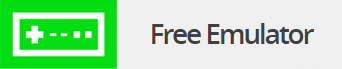iOS is Apple’s operating system for their “i” devices (iPhone, iPad, & iPod) as well as Apple TV. iOS is based on Apple’s OS X Macintosh operating system, which is itself based off of Unix.
The iPhone changed the way people communicate. It has allowed users to effortlessly communicate wirelessly via text messaging, phone calls, FaceTime (video chat), social media (Facebook & Twitter), and tons of other ways anywhere in the world a carrier’s signal can be found. With its multi-tasking and multi-touch functionality, users can even do several of these things simultaneously. Several different models of the iPhone have been released over the last 5 years, including iPhone 1st Gen, iPhone 3G, iPhone 3GS, iPhone 4, iPhone 4S, and the new iPhone 5. Apple’s iPad, the larger tablet version of the iPhone minus the phone functionality, has become extremely popular as well and has gone through 3 models: iPad 1, iPad 2, & iPad 3. It was recently estimated that over 400,000,000 iOS devices are currently activated.
As of September 2012, Apple’s App Store offers over 700,000 apps for their iOS platform, which is about 100,000 more apps than rival Android’s store offers. Some of the more popular iOS apps include Angry Birds, Pandora, Words with Friends, Netflix, Chrome, TomTom GPS, Dragon Dictation +, iBooks, & Facebook. Tons of new apps are created daily, so the possibilities for iOS devices are endless.
In order to play roms with emulators, you will need to use your preferred method of jailbreaking your iOS device so you can access the Cydia app store. Tutorials for downloading and installing the apps from Cydia are included in the below links where needed. Also, several emulators can be played via bluetooth with Nintendo Wii remotes.
Installation Instructions:
Most of the iOS emulators we provide are .deb files, which requires you to manually install them.
The easiest way to manually install .deb files is to follow these 5 simple steps:
1. Use WinSCP to SCP into your iOS device.
2. Browse to /private/var/mobile and transfer your deb file(s) here.
3. Press “Ctrl + T” to open up the “Terminal” Console feature of WinSCP.
4. Type “dpkg -i DEBFILENAME.deb” and press “Execute.” (Change “DEBFILENAME.deb” to the name of your file).
5. Respring or reboot your iOS device and you should see a new emulator app on your background.
iOS Emulators